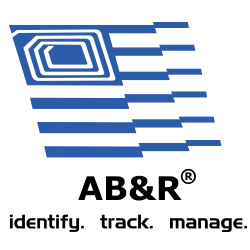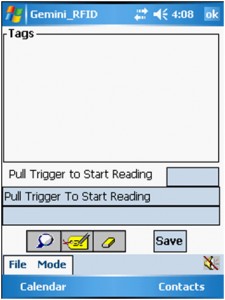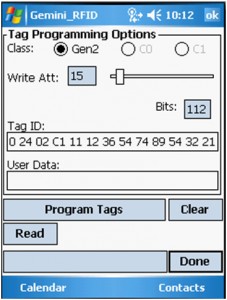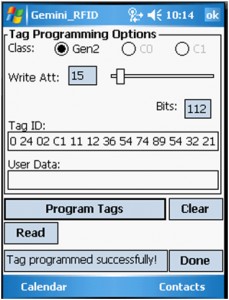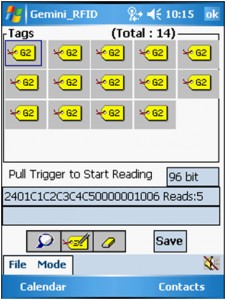Instructions to Encode RFID Tags
Using an MC9090 handheld computer to encode RFID tags (UHF) is accomplished using the following simple process:
- On the device, using “File Explorer” browse to: My Device > Application > Gemini RFID
- Once the application launches, you should see the following screen:
- Tap on the “Program Tag” button located between the magnifying glass and the eraser buttons. Or, you can tap “Mode” and then “Program Tag.”
- In the “ID Tag” field, enter 3000 followed by the 24 hex characters you want to encode on the tag
- 3000 is a prefix and will not be encoded
- The total bits should read 112 once you have entered 24 characters as shown in the below example:
- Place the tag you want to encode in front of the reader and point away from any other tags
- Tap on the “Program Tags” button to encode the tag
- When successful, the screen will show the following message:
- You can continue to program additional tags in this manner or tap the “Done” button to return to the main form
- Pulling the trigger on the MC9090 mobile computer will attempt to read the tag and you can see the value encoded on the tag by tapping on it in the “Tags” window:
- If you run into trouble, always try executing a “soft-reset” first. This is accomplished by pressing and holding the power button until the screen turns black to get the unit to reboot.